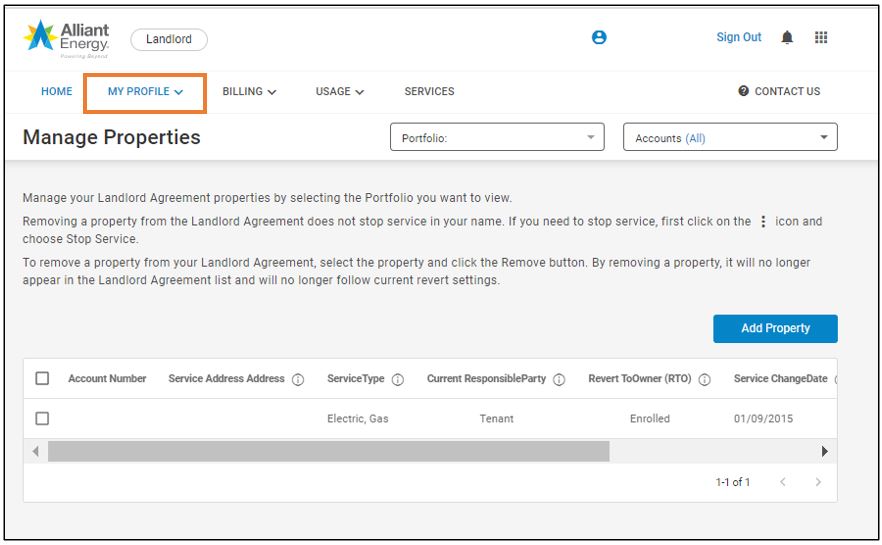In the Landlord Portal, you can:
- View all properties listed in your Landlord Property Agreement.
- See if service is listed in your name or a tenant’s.
- Check if meters are on or off.
- Process payments for multiple properties at one time.
- Choose which properties will have service automatically revert to your name between tenants.
What you need to get started
To access the Landlord Portal, you’ll need two things: A Landlord Property Agreement and My Account.
If you don't have either, start with a Landlord Property Agreement.
Please note: The Landlord Portal works best on a desktop. While you can access it via web on your smartphone, we don’t recommend it. It is not available through the Alliant Energy app.